Quick Start Guide
This guide will help you get started with GCOP (Git Copilot) quickly and easily.
Prerequisites
Before you begin, ensure you have the following:
- Python 3.8 or newer
- Git installed on your system
- An API key for your preferred LLM (e.g., OpenAI, Anthropic)
Installation
Install GCOP using pip:
pip install gcopInitialize GCOP:
gcop initThis command sets up GCOP and adds its aliases to your Git configuration.
Configure your AI model:
git gconfigThis opens the configuration file. Edit it to include your AI provider details:
yamlmodel: model_name: provider/name, eg openai/gpt-4o api_key: your_api_keyHow to config your model? Please refer to How to Config Model
The
config.yamlfile will be stored in:- Windows:
%USERPROFILE%\.zeeland\gcop\config.yaml - Linux:
~/.zeeland/gcop/config.yaml - MacOS:
~/.zeeland/gcop/config.yaml
- Windows:
Verify the installation:
git ghelpYou should see a list of available GCOP commands.
Basic Usage
Generating AI Commit Messages
Stage your changes:
git add .Generate and apply an AI commit message:
git c
Some times, if you use
git add .andgit ctogether, you can usegit acas a shortcut.
You can accept the default message, retry, retry by your feedback or exit after the AI generates the commit message.
Finally, you can see the commit message like this:
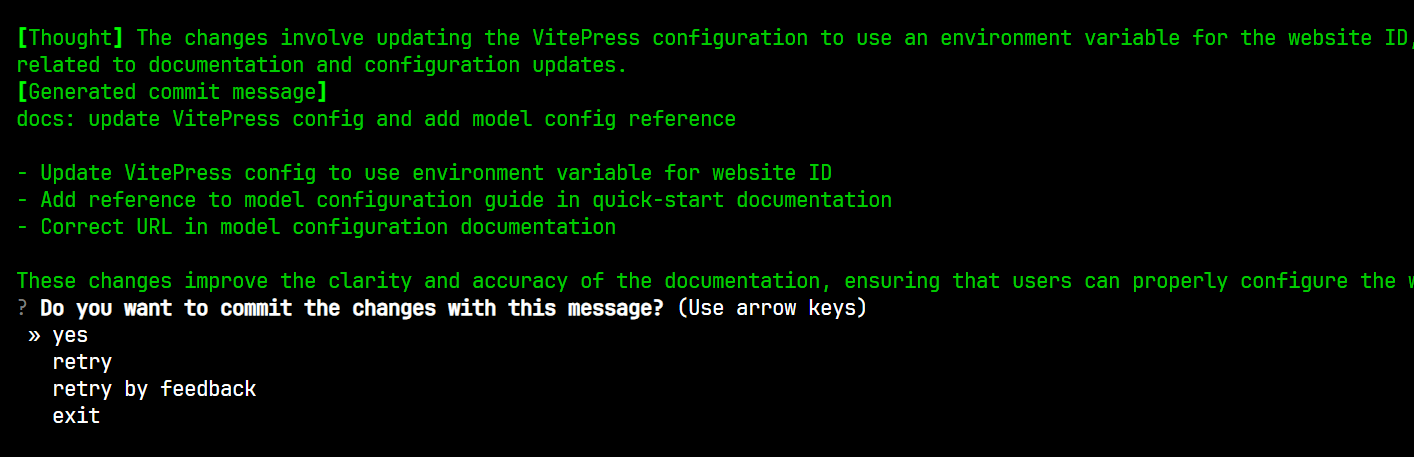
(gcop) D:\Projects\gcop\docs>git ac
[Code diff]
...
[Thought] The changes involve updating the VitePress configuration to use an environment variable for the website ID, adding a reference to a new documentation page in the quick-start guide, and correcting a URL in the model configuration documentation. These changes are primarily
related to documentation and configuration updates.
[Generated commit message]
docs: update VitePress config and add model config reference
- Update VitePress config to use environment variable for website ID
- Add reference to model configuration guide in quick-start documentation
- Correct URL in model configuration documentation
These changes improve the clarity and accuracy of the documentation, ensuring that users can properly configure the website and understand how to set up models.
? Do you want to commit the changes with this message? yes
[main 5612f60] docs: update VitePress config and add model config reference
3 files changed, 5 insertions(+), 2 deletions(-)Viewing Repository Information
To get a detailed overview of your repository, use:
git infoThis command now displays comprehensive information about your repository, including:
- Project name
- Current branch
- Latest commit
- Number of uncommitted changes
- Remote URL
- Total number of commits
- Number of contributors
- Repository creation time
- Last modified time
- Repository size
- Most active contributor
- Most changed file
- Line count by language (if cloc is installed)
- Latest tag
- Branch count
- Untracked files count
- Submodule information
- Latest merge commit
- File type statistics
This detailed information provides a thorough understanding of your project's state, history, and composition. It's particularly useful for quickly assessing the repository's overall structure and recent activities.
For example:
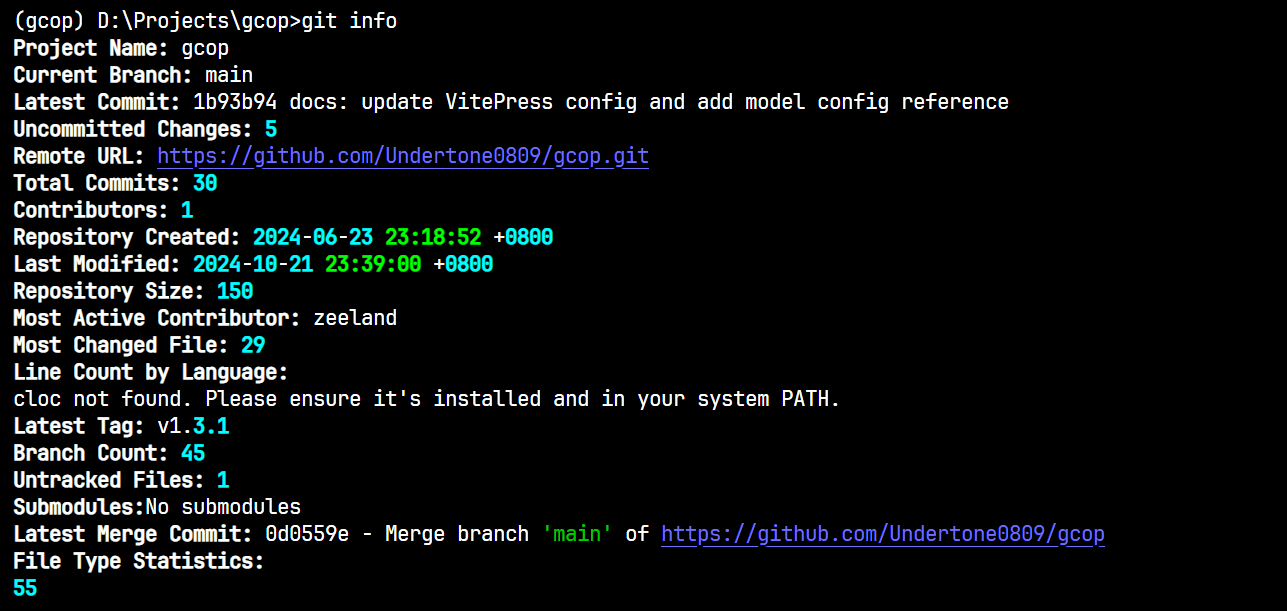
Note: Some features like line count by language require additional tools (e.g., cloc) to be installed.
Other Useful Commands
git ac: Add all changes and commit with an AI-generated messagegit p: Push changes to the remote repositorygit undo: Undo the last commit while keeping changes stagedgit amend: Amend the last commit messagegit gconfig: Open the GCOP configuration file for adjustments
For more detailed information on each command, refer to the Commands section.
Next Steps
- Visit our How to guide for common questions and troubleshooting
- Check out the How to Config Model guide for advanced configuration options
Start enhancing your Git workflow with GCOP today!
